Five admin tools for building a dynamic SAP SuccessFactors Home page
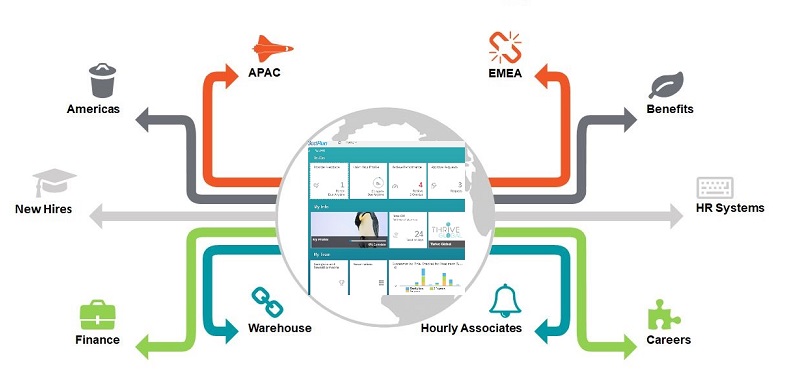
The most viewed page in your SAP SuccessFactors system will be the Home Page. It is also the default landing page and is the first screen your new users will see in the system so having a dynamic and impactful home page should be one of the key actvity in your SAP SuccessFactors implementation project plan.
In this blog I will cover the five admin tool features that you can use to create a home page that can be customized for each employee and still be simple, intuitive and visually appealing. One recommendation is to involve your marketing department to ensure a consistent branding and color scheme and also your IT personnel if you are looking to establish links from your home page to other internal and external systems.
1) Theme Manager
2) Home Page Sections
3) Standard Tiles
4) Custom Tiles
5) Custom Tile Permission
Theme Manager
Themes determine the look and feel of not only your SuccessFactors home page but for all pages in the system. You can create multiple themes and apply different themes to different groups, or just create one theme that applies to all users. SAP SuccessFactors do provide several themes that you can use as starting point to create a custom one for your company. Themes also give you the option of creating unique backgrounds or use an uploaded image as the background. You can access the Theme Manager from Admin Tools/Theme Manager.
Home Page Sections
By Home Page sections, I am referring to the capability to categorize tiles into groups or sections. The screenshot below is an example of a Home Page with multiple sections. The first section is for open items that the user needs to address. The second section is for links to other resources and systems. The third section presents information related to the employee’s team. You do have the capability to add new sections, rename delivered sections and permission some sections so they are only visible to some employees. All of the section updates and changes can be done from Admin Tools/Manage Home Page and then select the ‘Edit Sections’ button from the top of the page.

Standard Tiles
Once you have decided on the Section headings the next step is to group the tiles so they are associated with the appropriate section. SAP SuccessFactors delivers over 30 standard tiles that you can use. To easily see the list of available tiles, go to Admin Tool/Home Page and click on the Tile Catalog.
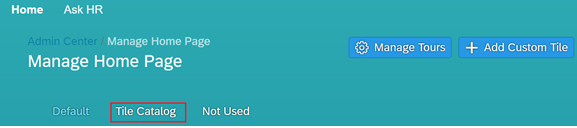
From the Tile Catalog, you can change and update some basic attributes for the standard tiles such as grouping them into different sections, assigning to the default category or allowing users to personalize their home page by giving them the ability to selectively display or hide certain tiles.
Custom Tiles
While there are numerous standard tiles to choose from, you also have the capabilities to create custom tiles. This is the feature that really allows you to differentiate your SAP SuccessFactors system. There some basic capabilities such as giving users the ability to enable or disable the tile from their own home page or setting dates for when specific tiles should be visible. So for example during the Performance Review period, you can display a reminder in a custom tile for employees to complete their Performance review.

While custom tiles can be setup to share info in the tile itself or to automatically link to other systems, they can also be setup as a popover. This allows the tile to display some summary info, but when the user clicks on the tile they are provided with more detail information. In the screenshot below are two examples of popover. The first display static content, while the second uses a widget to display dynamic content. A variant of the second example can also be used to display a popover with a video or other embeded content.
Static Example
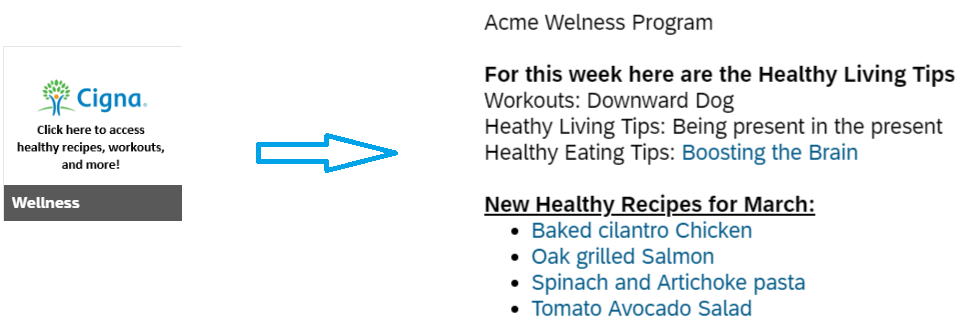
Dynamic Example:
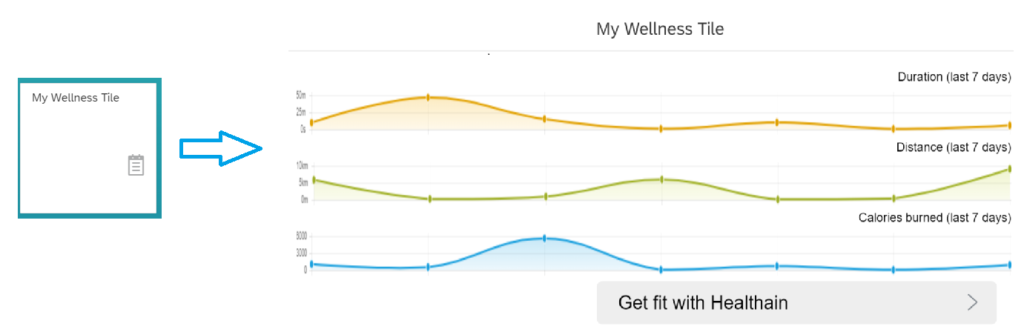
Custom Tiles Permission
SAP SuccessFactors provides the capability to create and use custom filters to permission custom tiles. This allows you to automatically personalize the home page for your employees based on their location, department, Benefits provider etc. It also means that instead of using Navigation Links from the Home drop down (which cannot be permissioned) is to use custom tiles and permission them.
For example you can use the delivered integration with Kronos Workforce which will add a ‘Time and Attendance’ menu item to the drop down from the home page. However this link cannot be permissioned and will be available for all users. The alternative option which would require a bit more effort would be to use a custom tile that will only be visible the specific employees who are using the Kronos Workforce app. This custom tile can also be setup to use the delivered SSO connection between SAP SuccessFactors and Workforce. For more information on using custom tiles for linking to other system do check out my blog on how to use SuccessFactors as a hub to link to other systems.
Conclusion
Since initial perception can have a huge influence on how users feel about a system, it is worth the additional effort to build an impactful home page that will not only be appealing to your users, but one that easily facilitate access to key HR information and systems.
Creating such a home page will take more time to design, build and rollout out, but the benefit will definitely outweigh the effort and will result in a home page for your SAP SuccessFactors application that can be better than any other system landing page in your company.
About the author